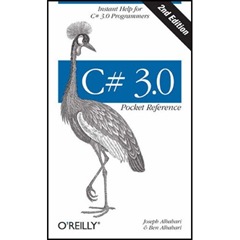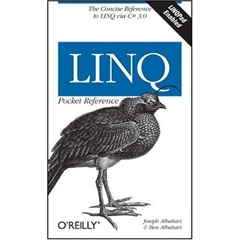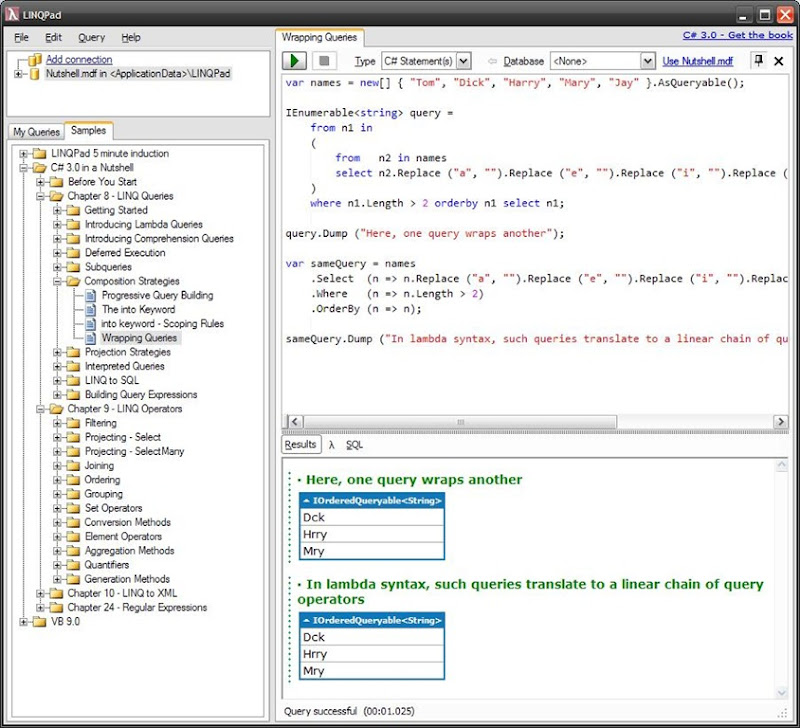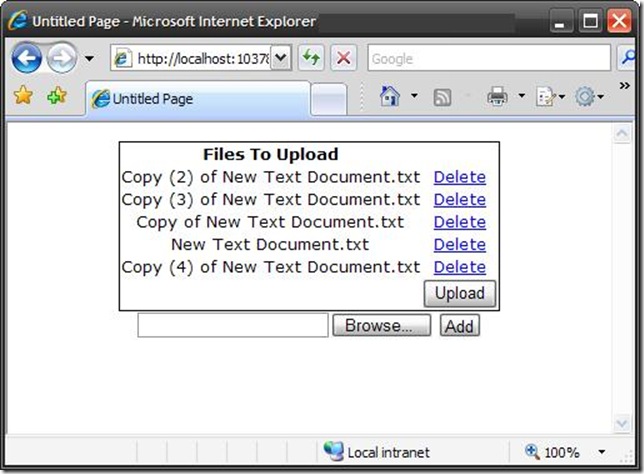Recently I needed to create a Web Part that included the following:
- A Master / DetailsView form that integrates with an external database.
- A way to show existing documents and add new documents (and column metadata) to an existing SharePoint Document Library.
After some research I figured out how to do this by converting the FileUpload control and a ASP.NET Button control which does the actual uploading. In a nutshell you convert the posted file to a byte array and then use the SharePoint OM to upload the file. I have included the following functionality:
- Overwrite File - You have the option of overwriting existing files or creating a new version if you have versioning turned on for the Document Library.
- Include Subfolders - This is done by passing a slash delimited string relative to the Document Library.
- Update Column Metadata - This is done by passing a Dictionary<string, string> object that includes a key which is the column name and value as the value.
There is a probably a little more work I need to do to make this more bullet-proof, but it should give you a start. You can also combine it to do multiple files using my previous post: Upload Multiple Files With ASP.NET. Note: I have abbreviated the code below for brevity.
ASP.NET
<asp:FileUpload ID="fileBrowse" runat="server" />
<asp:Button ID="fileUpload" runat="server" Text="Upload Files" OnClick="fileUpload_Click" />
Code Behind:
protected void fileUpload_Click(object sender, EventArgs e)
{
if (fileBrowse.PostedFile != null)
{
string siteUrl = @"http://myportal/teamsite";
string docLibraryName = "Shared Documents";
string folderPath = "2008/01";
string fileName = Path.GetFileName(fileBrowse.PostedFile.FileName);
byte[] fileBytes = GetFileBytes();
Dictionary<string, string> columnValues = new Dictionary<string, string>();
columnValues.Add("Document Type", "Financial");
columnValues.Add("Author", "Mr. Burns");
UploadFile(siteUrl, docLibraryName, folderPath, fileName, fileBytes, columnValues, true);
}
}
public byte[] GetFileBytes()
{
Stream stream = fileBrowse.PostedFile.InputStream;
byte[] bytes = new byte[stream.Length];
stream.Read(bytes, 0, (int)stream.Length);
stream.Close();
return bytes;
}
public void UploadFile(string siteUrl, string docLibraryName, string folderPath,
string fileName, byte[] fileByteArray, Dictionary<string, string> columnValues, bool overWrite)
{
try
{
string fileUrl = siteUrl.EnsureEndSlash() + docLibraryName.EnsureEndSlash() +
folderPath.EnsureEndSlash() + fileName;
string currentFolder = siteUrl.EnsureEndSlash() + docLibraryName.EnsureEndSlash();
using (SPWeb web = new SPSite(siteUrl).OpenWeb())
{
web.AllowUnsafeUpdates = true;
SPFolder folder = web.Folders[docLibraryName];
if (folderPath != string.Empty)
{
foreach (string subFolder in folderPath.Split('/'))
{
currentFolder = currentFolder.EnsureEndSlash() + subFolder;
if (!web.GetFolder(currentFolder).Exists)
{
folder.SubFolders.Add(subFolder);
}
folder = folder.SubFolders[subFolder];
}
}
if (overWrite || !web.GetFile(fileUrl).Exists)
{
folder.Files.Add(fileName, fileByteArray, true);
}
else
{
folder.Files[fileName].CheckOut();
folder.Files.Add(fileName, fileByteArray, true);
folder.Files[fileName].CheckIn(String.Empty);
}
SPFile file = folder.Files[fileUrl];
foreach (KeyValuePair<string, string> columnValue in columnValues)
{
file.Item.Properties[columnValue.Key] = columnValue.Value;
}
file.Item.Update();
}
}
catch (Exception ex)
{
//TODO: Add Exception Handling
}
}