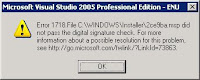
Error 1718. File C:\Windows\Installer\2ce9ba.msp did not pass the digital signature check. For more information about a possible resolution for this problem, see http://go.microsoft.com/fwlink/?LinkId=73863
The following steps from Microsoft Support worked for me:
- Click Start, click Run, type regedit, and then click OK.
- In Registry Editor, locate and then click the following registry key:
HKEY_LOCAL_MACHINE\Software\Policies\Microsoft\Windows\Safer\CodeIdentifiersNote Before you modify this key, we recommend that you back up this key. To do this, right-click CodeIdentifiers, and then click Export. Save the file to a location where you can find it on the computer. - Change the PolicyScope registry value. To do this, double-click PolicyScope, and then change the setting from 0 to 1. Note: If this registry value does not exist, create a new DWORD value.
- Close Registry Editor.
- Click Start, click Run, type cmd, and then click OK to open a Command Prompt window.
- At the command prompt, type the following command, and then press ENTER:
net stop msiserverThis command stops the Windows Installer service if the service is currently running in the background. When the service has stopped, close the Command Prompt window, and then go to step 7.Note If you receive the following message at the command prompt, close the Command Prompt window, and then go to step 7:
The Windows Installer service is not started - Try installing again!
Thanks for the fix! Worked for me!
ReplyDeleteHere, I can see that you have explained everything briefly step by step. It is really great efforts from you side. I just went through these steps and got the solution of my problem. Thanks Man !
ReplyDeleteGood deal! I try to be detailed with things like this as every step counts.
ReplyDelete